Recycling icons with CSS
Take a look at this sprite taken from the jQuery UI library. As you browse through, you’ll notice that many of the icons listed here are actually variations on base templates. A single icon could be represented in a dozen different ways, and placed in the same file. Many icons are literally just rotated versions of their parents. The good news is while utilizing CSS we can employ the exact same technique without having to include the variations in the image sprite.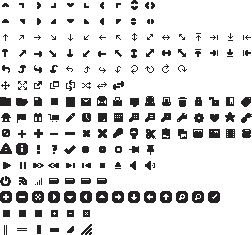 From the example above, we can take a single icon and recreate it for our own purposes, say a simple chevron from the second row down. With the transform property, we are able to rotate this chevron 45deg, 90deg, 180deg, obviously and indefinitely to create many different forms from the same template.
From the example above, we can take a single icon and recreate it for our own purposes, say a simple chevron from the second row down. With the transform property, we are able to rotate this chevron 45deg, 90deg, 180deg, obviously and indefinitely to create many different forms from the same template.
Base template (up arrow):
The following code will pull the chevron facing up from the image sprite, and will serve as our base template..icon {
width: 20px;
height: 20px;
display: block;
background: url('sprite.png') no-repeat -20px 0;
}

Create right arrow
Transforming our arrow 90deg will point the arrow to the right, as show below:-webkit-transform: rotate(90deg); -moz-transform: rotate(90deg); transform: rotate(90deg);

Create top-right arrow
Rotate it just 45deg and you get a nice little top-right corner arrow:-webkit-transform: rotate(45deg); -moz-transform: rotate(45deg); transform: rotate(45deg);
 It’s that simple. Using this method, we can start with a simple two icon sprite, and with very little effort create six times as many icons for use in our interface, which of course is just the beginning of what can be done.
A few transforms, some fancy positioning, and our icon family has grown quite a bit!
It’s that simple. Using this method, we can start with a simple two icon sprite, and with very little effort create six times as many icons for use in our interface, which of course is just the beginning of what can be done.
A few transforms, some fancy positioning, and our icon family has grown quite a bit!
Adding animation to the mix
For a killer experience, we can add animation into the mix. Not only will we transform the icons, we’ll transition them to make the transformation visible to the user. Lets take a look at another example, starting with the plus sign seen above..icon {
width: 20px;
height: 20px;
display: block;
background: url('sprite.png') no-repeat 0 0;
}
.icon {
-webkit-transform: rotate(45deg);
-moz-transform: rotate(45deg);
transform: rotate(45deg);
}
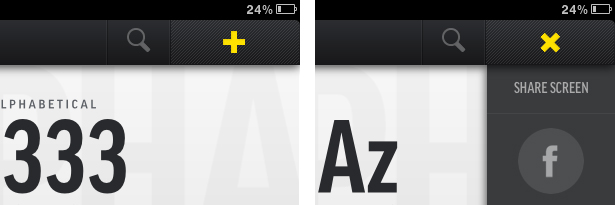 It’s stellar. Let’s take a look at how to make this beauty come to life. Start by using our plus icon created above. To animate it, simply add the transition property into your icon. In our transition, we specify the property (transform), the duration (0.2s), and finally what timing function we want to use (linear).
It’s stellar. Let’s take a look at how to make this beauty come to life. Start by using our plus icon created above. To animate it, simply add the transition property into your icon. In our transition, we specify the property (transform), the duration (0.2s), and finally what timing function we want to use (linear).
.icon {
width: 20px;
height: 20px;
display: block;
background: url('sprite.png') no-repeat 0 0;
-webkit-transition: -webkit-transform 0.2s linear;
-moz-transition: -moz-transform 0.2s linear;
transition: transform 0.2s linear;
cursor: pointer;
}
Again, it’s that simple. Not only can we create new icons for our library with only CSS, we can animate and give life to any particular element!
Using opacity for more variety
The final piece of icon recycling comes to play in the form of the opacity property. Duplicating your core icons for black and white will allow you to generate an infinite number of shades / variants for use all over your site or application. A four-image variant (as seen below) of the sprite above could easily be used to create a dozen times as many icons, and by increasing or decreasing the opacity you can place them wherever needed, and still have them look great.It’s time to go green: recycle with CSS
As CSS3 has gained traction, my copy of Photoshop CS5 has started to gather dust, and for good reason! This technique of recycling your icons allows you to continuously deploy new versions and variants to your interfaces without having to open up source files and add cumbersome icons to ever-expanding sprites. Maintenance time goes down, and your time spent reading books like the 4 Hour Work Week goes up! It’s all gold. Of course the most obvious downside to all this is browser support, however, with the recent push by, well, everyone to use modern browsers, we will be able to take advantage of new and exciting progressive techniques. Feel free to browse some examples of this technique. What are some other ways you've been able to recycle your website's assets?Caleb Ogden
Caleb Ogden is an accomplished designer with a passion for combining great design with web standards to create stellar experiences online. For more, you can visit his website, and follow him on twitter @calebogden.
Read Next
3 Essential Design Trends, November 2024
Touchable texture, distinct grids, and two-column designs are some of the most trending website design elements of…
20 Best New Websites, October 2024
Something we’re seeing more and more of is the ‘customizable’ site. Most often, this means a button to swap between…
Exciting New Tools for Designers, October 2024
We’ve got goodies for designers, developers, SEO-ers, content managers, and those of you who wear multiple hats. And,…
15 Best New Fonts, September 2024
Welcome to our roundup of the best new fonts we’ve found on the web in the previous four weeks. In this month’s edition…
By Simon Sterne
3 Essential Design Trends, October 2024
This article is brought to you by Constantino, a renowned company offering premium and affordable website design
You…
A Beginner’s Guide to Using BlueSky for Business Success
In today’s fast-paced digital world, businesses are always on the lookout for new ways to connect with their audience.…
By Louise North
The Importance of Title Tags: Tips and Tricks to Optimize for SEO
When it comes to on-page SEO, there’s one element that plays a pivotal role in both search engine rankings and user…
By Simon Sterne
20 Best New Websites, September 2024
We have a mixed bag for you with both minimalist and maximalist designs, and single pagers alongside much bigger, but…
Exciting New Tools for Designers, September 2024
This time around we are aiming to simplify life, with some light and fast analytics, an all-in-one productivity…
3 Essential Design Trends, September 2024
September's web design trends have a fun, fall feeling ... and we love it. See what's trending in website design this…
Crafting Personalized Experiences with AI
Picture this: You open Netflix, and it’s like the platform just knows what you’re in the mood for. Or maybe you’re…
By Simon Sterne
15 Best New Fonts, August 2024
Welcome to August’s roundup of the best fonts we’ve found over the last few weeks. 2024’s trend for flowing curves and…
By Ben Moss















