
 Apple released their newest iteration of OS X, called Mavericks (finally straying from the "big cat" theme that's been prevalent from the first OS X release), a few weeks ago, and there are some important new features of use to designers.
Apple released their newest iteration of OS X, called Mavericks (finally straying from the "big cat" theme that's been prevalent from the first OS X release), a few weeks ago, and there are some important new features of use to designers.
While many of the features of the latest update are aimed at average users (as well as a ton of new accessibility improvements), some are much more useful to creatives in particular. Below is a rundown of the most useful of those new features, as well as how you might want to use them to make your more productive, efficient, and effective in your work.
New automation features
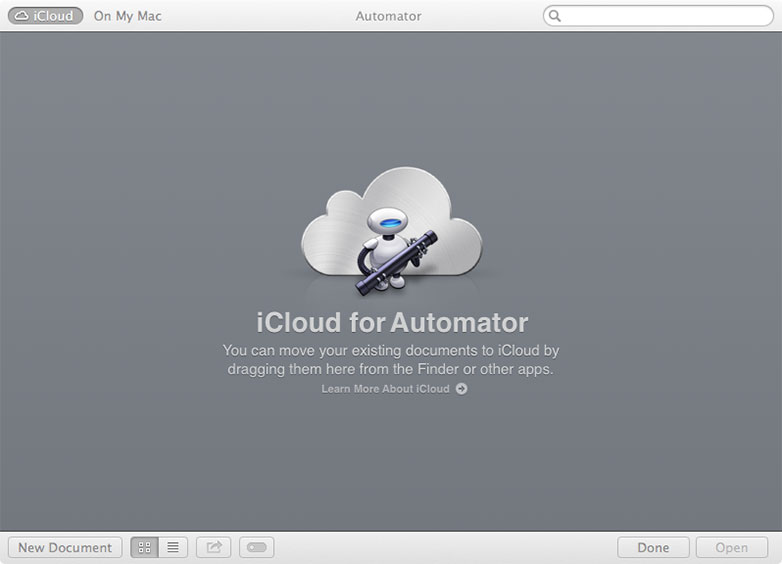
For anyone with even a basic knowledge of coding, Apple's automation features have long been a useful tool. There are a few new additions you can now make use of:
- The AppleScript Editor and Automator can now support Documents in the cloud, so you can access your scripts, applets, and workflows from any of your Macs.
- Automator workflows can now be saved as Speakable items, making them available as voice commands.
- You can now sign your applets and droplets with your Developer ID.
New GUI features
There are a number of new improvements to the GUI on Mavericks that are likely to be welcome additions for designers. Check them out:
Finder tabs
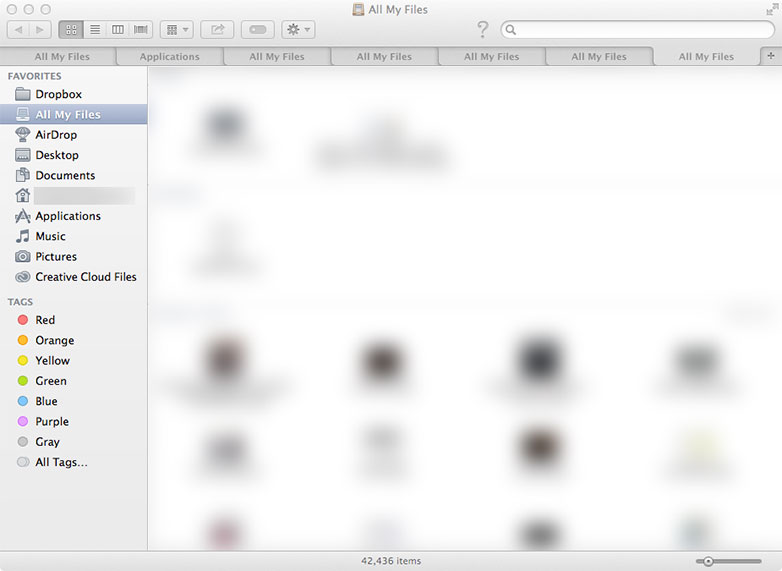
One of my favorite new, albeit small, features in Mavericks is the addition of Finder tabs, much like those you find in web browsers. Forget about opening up fifteen different Finder windows and instead open the various folders and places you need in tabs, all neatly organized within the same window.
Sure, it's a small improvement. But for web designers who are used to dealing with tabbed browser interfaces, this little change can greatly improve your productivity. This is particularly useful for those MacBook Pro and Air users with 11" and 13" displays, as it saves valuable screen real estate.
Already have a bunch of separate Finder windows open? Just go to the Window menu and choose "Merge All Windows" to consolidate them into a single window with multiple tabs.
Each tab can also have its own custom view (one in icon, with another in list view, for example).
Multiple screen improvements
If you use two or more monitors, one of the biggest gripes you may have had in the past is the uselessness of full screen mode. Your second monitor became an unusable, blank linen-textured screen whenever you went into full screen mode, which was incredibly annoying if say, you wanted to watch a movie tutorial, in one screen while working in the other. That's been fixed in Mavericks. Now, the app that's opened in full-screen mode will only take up its current screen, leaving any others as-is.
Menu bars and docks now also appear on each screen, allowing you to almost treat each one like its own computer. While it doesn't seem like a huge deal, it's bound to save time if you regularly use multiple screens, since you won't have to constantly go back to the main screen to use the menu bar.
Application design improvements
While not directly impacting designers, the fact that a few native OS X apps have gotten UI design improvements is great news.
Most notable are the streamlined Calendar app and the newly redesigned Notes app, which has finally ditched the ugly yellow notepaper background. Both apps have gotten rid of the UI elements that were reminiscent of their physical, real-world counterparts — a welcome change.
Notification center improvements
The Notifications pane now lets you respond directly within alerts via Interactive Notifications. You no longer have to open the app itself in order to delete or respond to your alerts. In addition to working with Twitter and Facebook, it now also includes iMessage and LinkedIn.
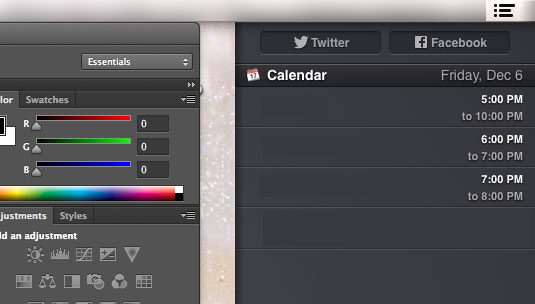
Notifications has borrowed Do Not Disturb from iOS so that you can turn off notifications entirely for a specified length of time. Even cooler, though (and of use to many designers), is that Do Not Disturb is set to turn on automatically when you connect your Mac to a TV or projector (you can disable this setting if you choose). This is a huge improvement for anyone who makes presentations to clients or co-workers and doesn't want their personal notifications appearing on screen.
Features for better battery life
Mavericks has a couple of added features for improving your battery life. Timer Coalescing groups together your low-level operations, allowing tiny (like, milliseconds tiny) periods of idle time that allow your CPU to enter low-power mode. It happens so fast and seamlessly that you won't even notice it, and yet can reduce your CPU activity up to 72 percent at times.
App Nap is another power-saving feature that lets your hidden, unused apps save power even while they're still running. If an app window is completely hidden and not actively doing something (like playing music or downloading a file), App Nap will slow the app down to conserve your battery. App Nap also works with Safari tabs, so only the active tab is working at full power.
HD video playback in iTunes has also been greatly improved, using up to 35 percent less energy while you're watching video. This is a definite advantage to those designers who like to work from areas where plugging in isn't always an option (or at least not a convenient one).
Improved responsiveness
Mavericks has made some big improvements to memory usage over Mountain Lion. Memory compression lets your Mac free up space by compressing data from inactive apps when you approach maximum memory capacity. Compressing and decompressing is almost instantaneous, so you won't even notice it. But you'll find that your Mac is 1.4x more responsive under load, and wakes from standby 1.5x faster.
Better organization
Pretty much by default, designers create a LOT of files. And keeping those organized can get a little bit overwhelming at times. New tagging options in Mavericks let you tag files in the Finder, and then easily find all of them via search or through the Finder sidebar.
Just select the tags you want to include in a document when you save it, or add it later. They'll even work with files you keep in iCloud.
An improved Safari
The newest version of Safari has seen some noticeable performance improvements. Each web page now runs as its own process (like in Chrome), which will save your browsing session if a single page becomes unresponsive.
Safari also has some new social features. Connect your Twitter and LinkedIn accounts, and you can now access a list of links your friends are sharing. It's a useful feature, and the fact that you can just keep scrolling when you reach the end of one link and Safari will automatically load the next one makes it even cooler.
Other small improvements
There are a number of other small improvements that have been made to Mavericks that you're sure to appreciate.
Have a big meeting with a client in an area you've never been to? Calendar can now use Apple Maps to calculate your travel time for you, saving you the trouble of opening additional apps and looking it up yourself.
You can also access Maps directly from within your Contacts to view an address. It's a small time-saver, but a useful one nonetheless.
If you use Reminders to keeping track of your todo list, you'll be glad to find that now when you reorder things in Reminders on your Mac, those changes are pushed to the cloud so that your Reminders will appear in the same order on all of your devices. Small change, big productivity improvement.
The iCloud Keychain has a bunch of useful new features, too. You can now generate passwords that mix alphanumeric characters in hard-to-guess combinations, and then save them directly into your iCloud Keychain for access from any of your devices. It can also save your credit card information for faster checkout (particularly helpful if you make regular purchases from your iOS devices, or hate to have to pull out your wallet every time you want to buy something). And all of your iCloud Keychain info is protected with 256-bit AES encryption to keep is safe on your device, in transit, and in the cloud.
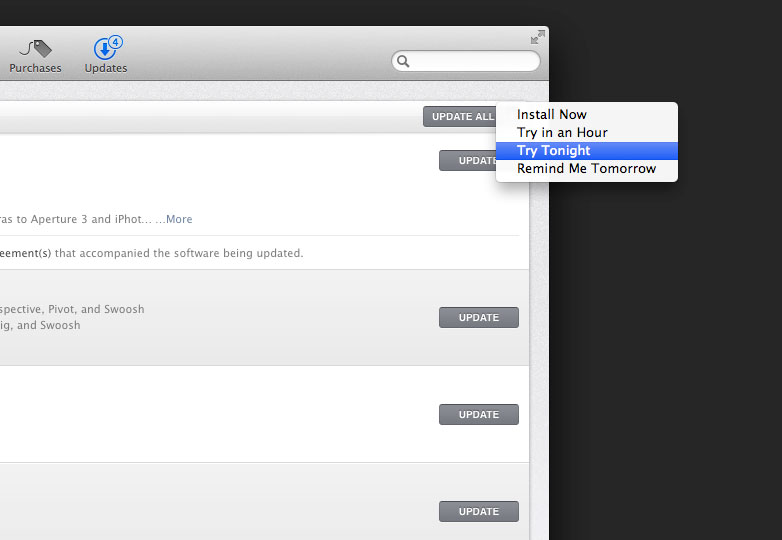
The Mac App Store lets you schedule updates that require a restart at night by simply clicking "Try Tonight" when you receive an alert. It will then try to update between 2am and 5am, and your Mac will be just as you left it when you return in the morning. It's a great feature for designers who don't want to take a break to run updates mid-day, but tend to forget to set them to run before quitting for the day.
Videos can now be shared directly from the Finder or Quick Look to Facebook. While it's not necessarily a huge new feature for designers, you might find it useful and time-saving on occasion.
Conclusion
Considering that Mavericks is free, there's really no reason not to take the plunge and make the upgrade. While there are no real groundbreaking, game-changing new features, there are a ton of small additions and improvements that can add up to big results and better efficiency and productivity.
Have you upgraded to Mavericks? What are your favorite new features? Let us know in the comments.















