
Scaling vs. fluid vs. responsive
There is a lot of confusion over these terms and designers often incorrectly use them interchangeably. In truth, each of these are distinct evolutionary steps in layout technique that have emerged over time in line with advances in technology. Scaling layouts are designed to scale every element relative to every other element. They are responsive in the sense that they will scale the content dynamically in response to changes in the size of the viewport. The layout itself remains static, changing the size of every element to maintain a consistent appearance.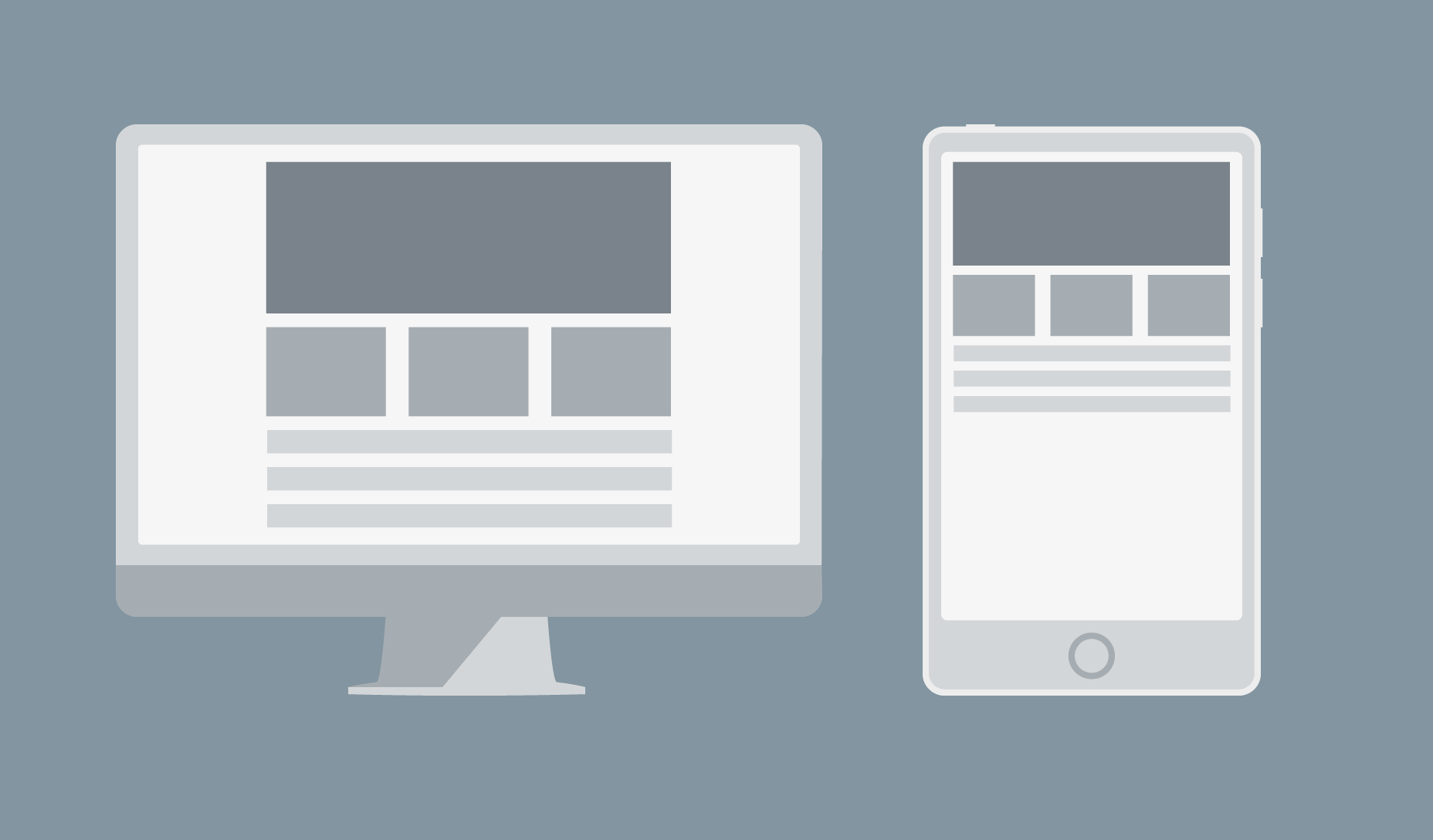 Above: example of a scaling layout at different resolutions: the design sacrifices readability for consistency.
Fluid layouts are different because they scale container elements relative to the size of the viewport. This is achieved by using relative units such as ems to overcome the problem of shrinking text. The design can be broken by the user scaling it.
Above: example of a scaling layout at different resolutions: the design sacrifices readability for consistency.
Fluid layouts are different because they scale container elements relative to the size of the viewport. This is achieved by using relative units such as ems to overcome the problem of shrinking text. The design can be broken by the user scaling it.
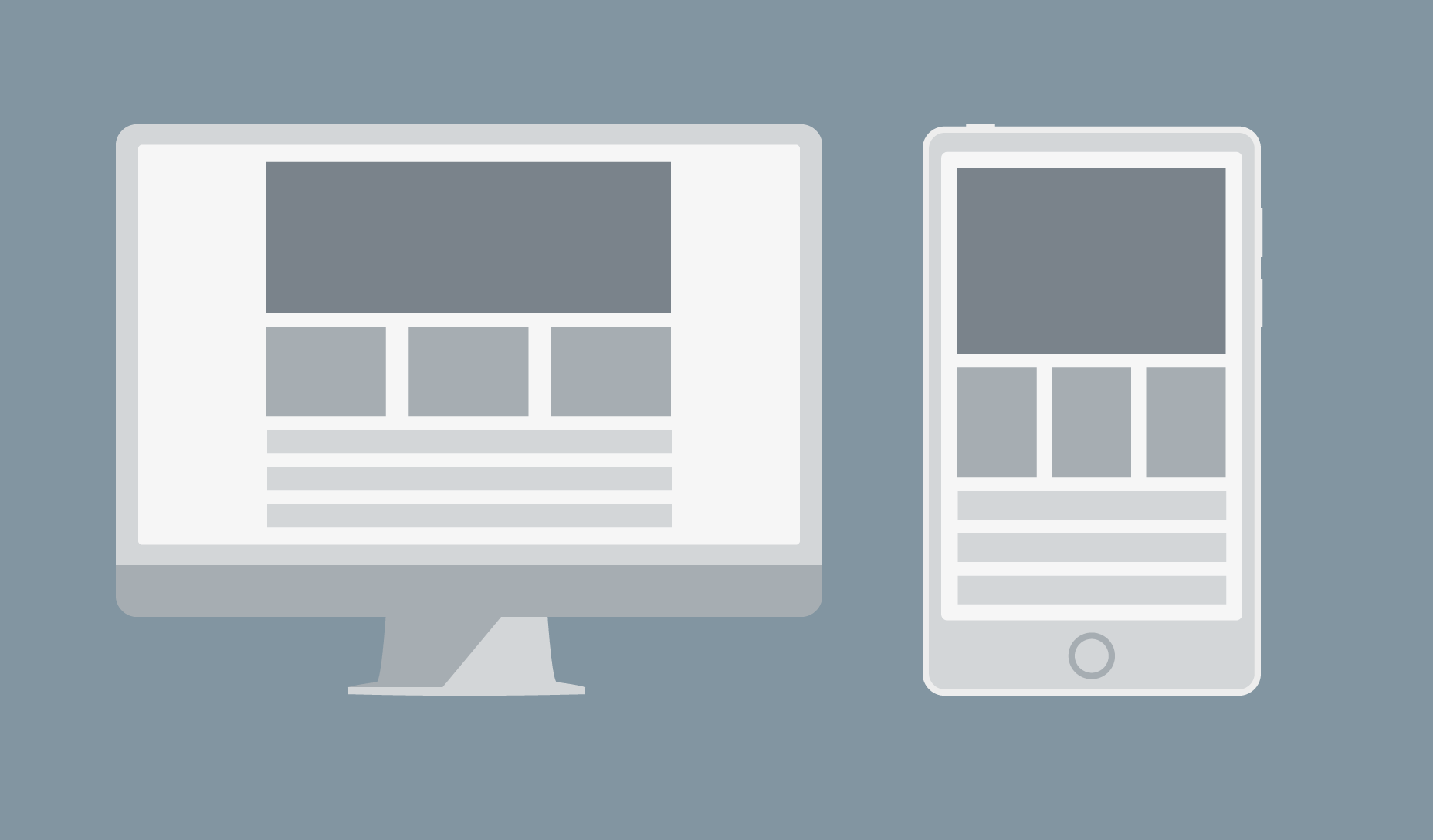 Above: example of a fluid layout at different resolutions: the design sacrifices consistency for readability.
Responsive layouts don’t scale anything. Instead, they change what is displayed depending on the size of the viewport.
Above: example of a fluid layout at different resolutions: the design sacrifices consistency for readability.
Responsive layouts don’t scale anything. Instead, they change what is displayed depending on the size of the viewport.
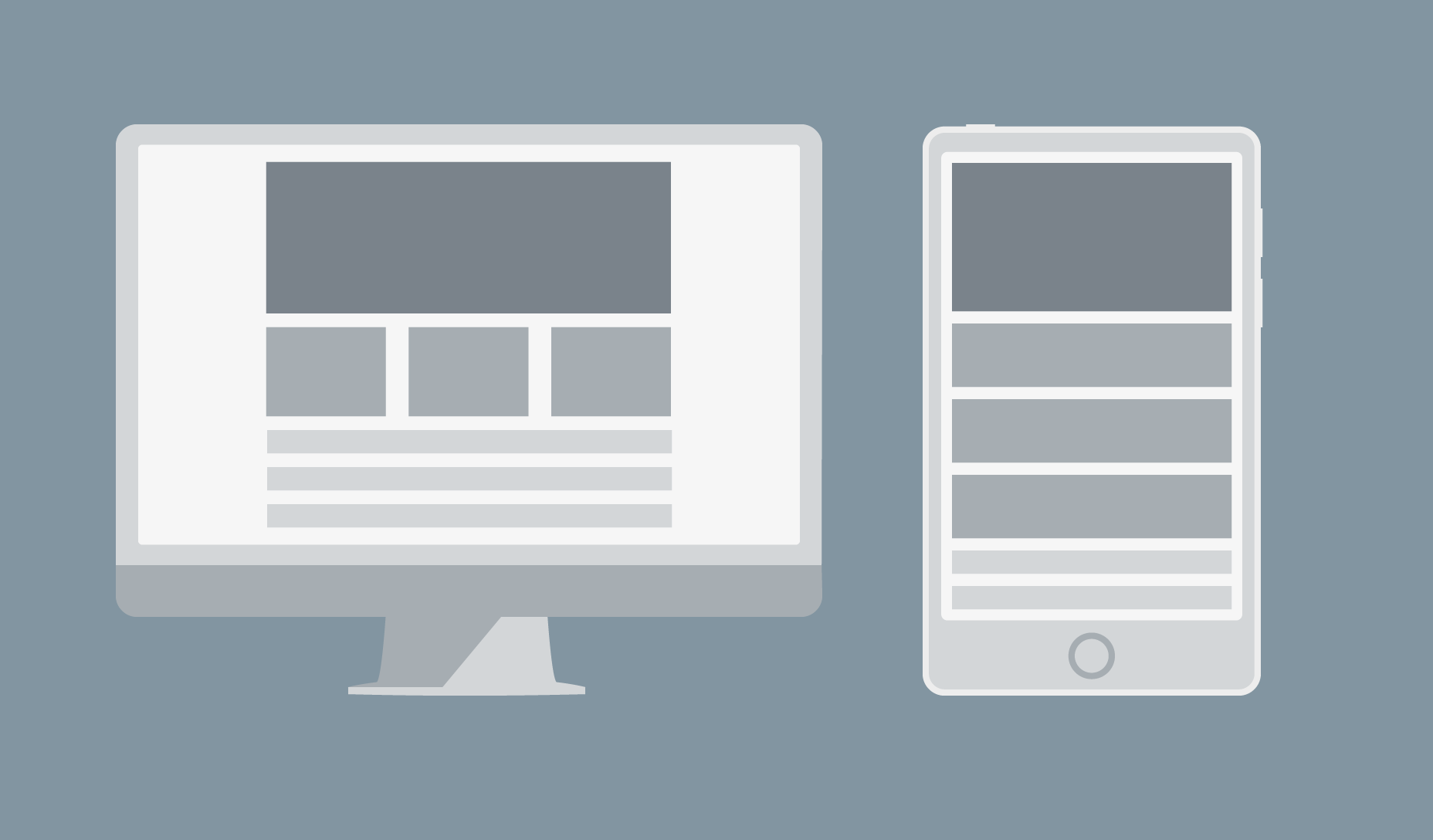 Above: an example of a responsive layout at different resolutions.
Above: an example of a responsive layout at different resolutions.
Disaster 1) Wrapping menus
If you use a navbar at the top of your page, a responsive design is supposed to “snap” it to a more compact format when the page is displayed on a small screen. But this does not always work perfectly if the display area is wider than the break point, but too small to display all the menu items in a single line. The result is a menu that wraps.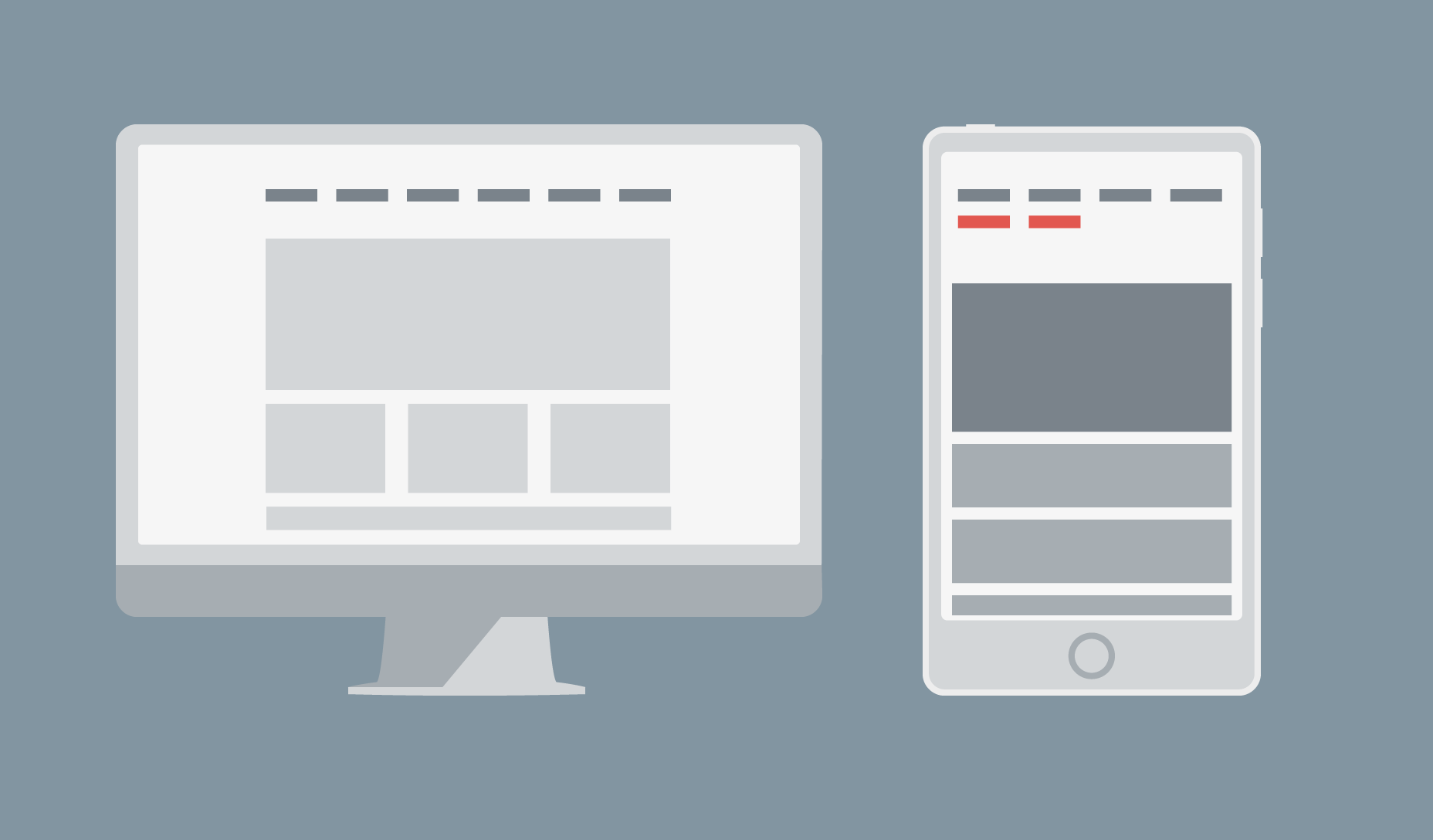 There are several ways to solve this problem. The first is to reduce the number of items displayed horizontally on the navbar by sorting them into categories and sub-categories. You can then use drop-down items to display the sub-categories when a category is selected.
The second way is to change the break point to a lower value. The actual number to use is the width at which your navbar starts to fail, not a specific device size.
The third way is to use a different menu for devices, such as a sliding drawer.
There are several ways to solve this problem. The first is to reduce the number of items displayed horizontally on the navbar by sorting them into categories and sub-categories. You can then use drop-down items to display the sub-categories when a category is selected.
The second way is to change the break point to a lower value. The actual number to use is the width at which your navbar starts to fail, not a specific device size.
The third way is to use a different menu for devices, such as a sliding drawer.
Disaster 2) Using fixed width images
Content areas are usually set to a size relative to the viewport. So when a fixed-width image is wider than the size of the area, image cropping occurs.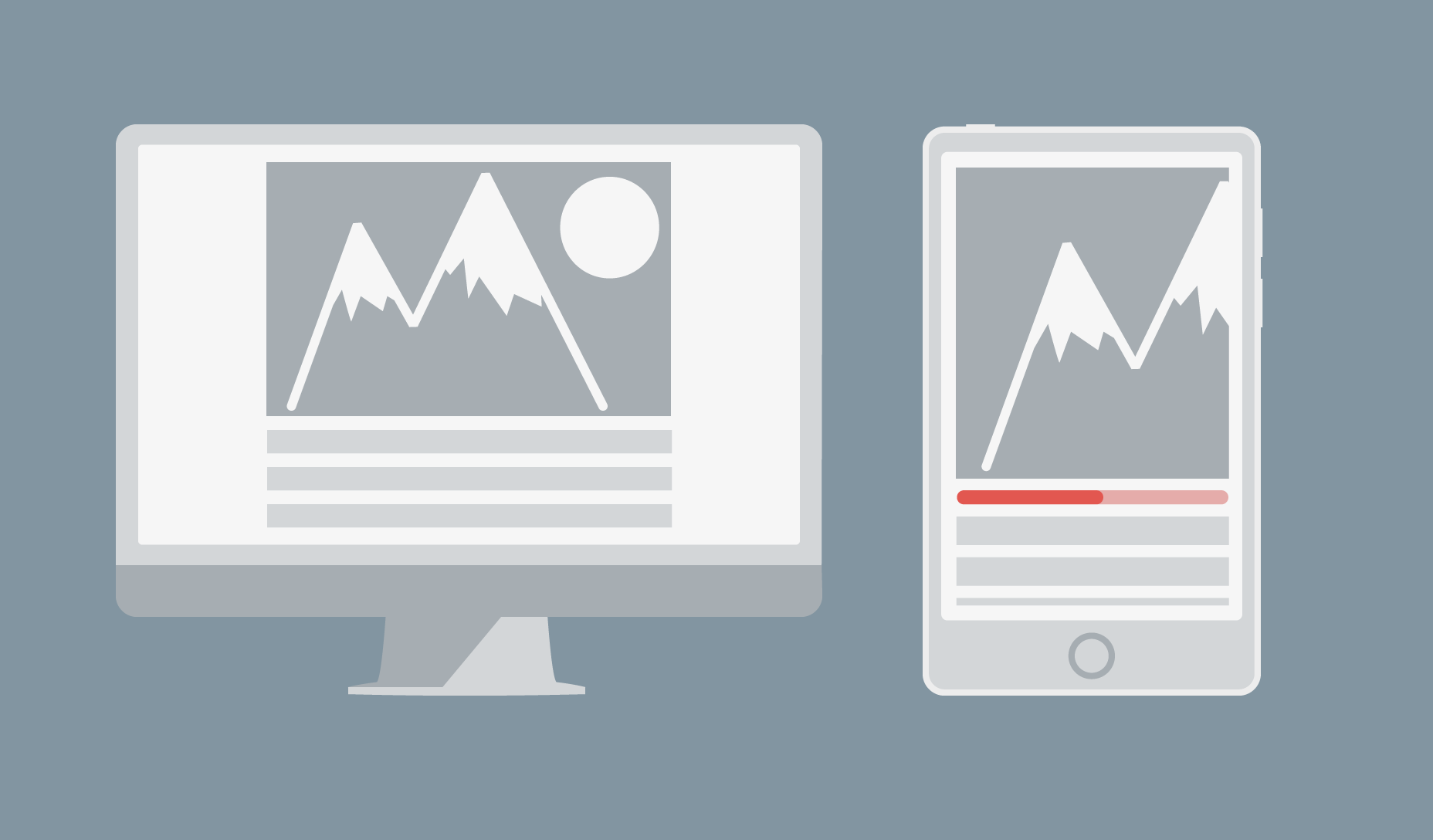 Above: example of a bad fixed-width image that is too large: now it has scroll bars and content is pushed off-screen.
You can avoid this problem by using relative units to set the width of the image, or if you use a framework that supports it (such as Bootstrap) you can use a responsive image class (eg: class="img-responsive").
Above: example of a bad fixed-width image that is too large: now it has scroll bars and content is pushed off-screen.
You can avoid this problem by using relative units to set the width of the image, or if you use a framework that supports it (such as Bootstrap) you can use a responsive image class (eg: class="img-responsive").
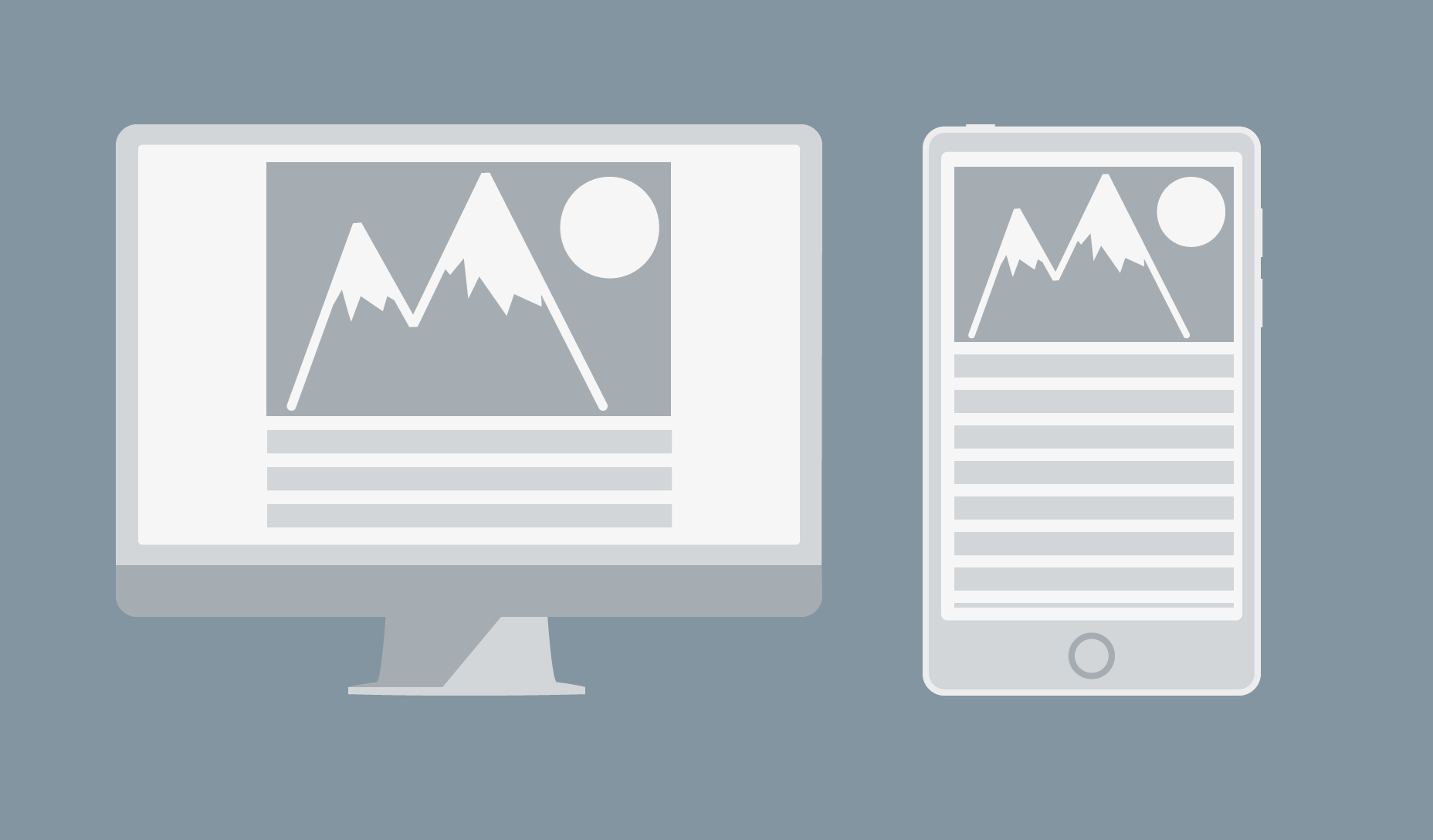 Above: The same element with a responsive image class approach: now scroll bar is gone.
Above: The same element with a responsive image class approach: now scroll bar is gone.
Disaster 3) Element distortion
This one is a bit more obscure, but essentially what happens when your layout is displayed on a small viewport is that any unhandled columns behave like rows. This is a problem because the distortion of the content unintentionally changes the hierarchy of your design.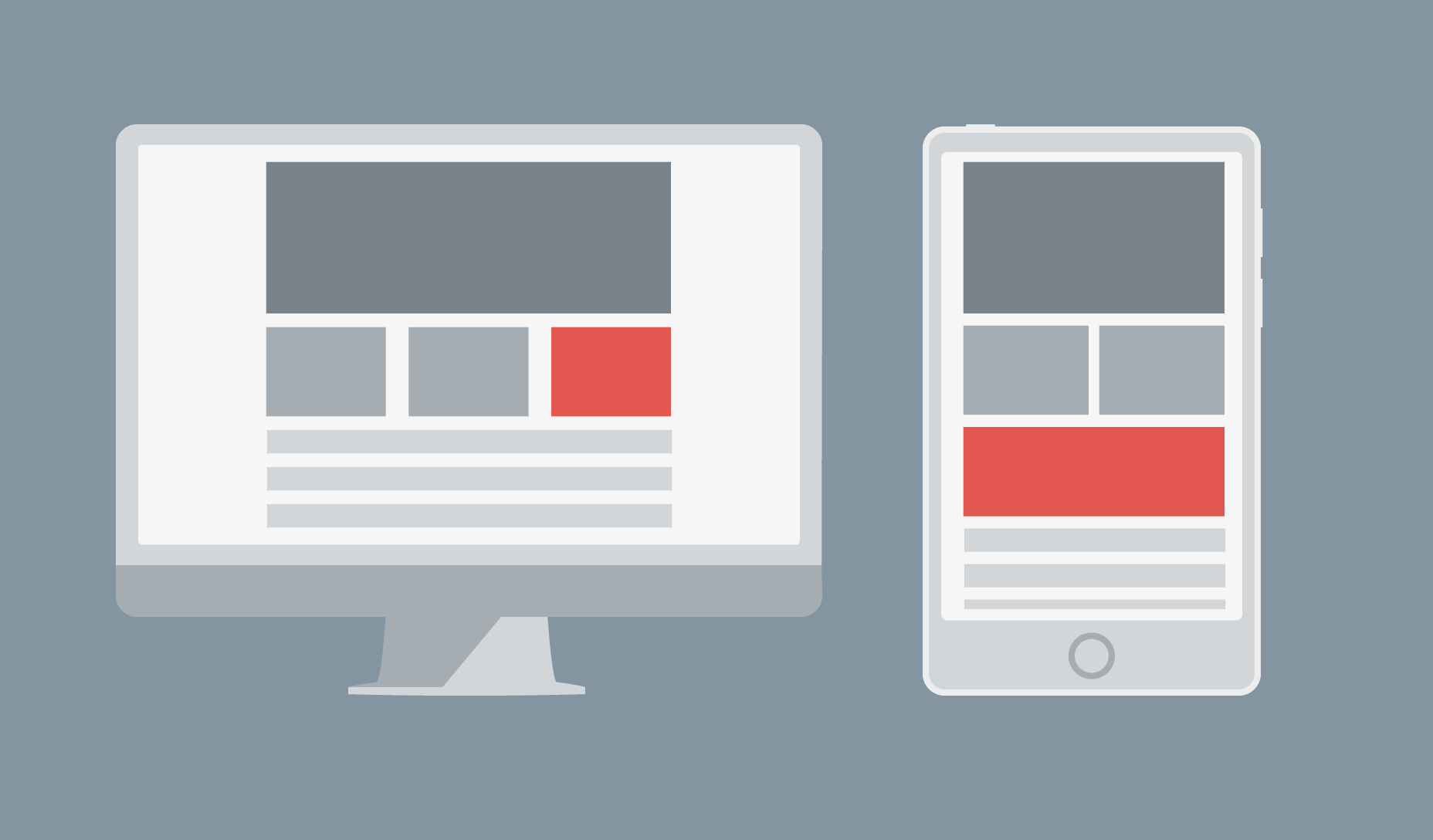 Above: column becomes a row, distorting content.
The solution is obvious, yet it is surprising how many people struggle with it: simply set the height, width, and padding of the element explicitly. If it moves out of position and covers other elements, you can force it to be where you want by wrapping it in a div and setting margins.
Above: column becomes a row, distorting content.
The solution is obvious, yet it is surprising how many people struggle with it: simply set the height, width, and padding of the element explicitly. If it moves out of position and covers other elements, you can force it to be where you want by wrapping it in a div and setting margins.
Planning helps avoid mistakes
This article has discussed only the 3 most commonly encountered responsive design disasters, but there are plenty of other ways for a good design to go wrong. Preventing errors is not too difficult. Modern browsers have built-in responsive layout testing, so plan your design well and test often.Emma Grant
Emma Grant is a professional freelance content writer from Ireland. Over the past three years she has travelled the world while running her business from her laptop. You find her at www.florencewritinggale.com
Read Next
3 Essential Design Trends, November 2024
Touchable texture, distinct grids, and two-column designs are some of the most trending website design elements of…
20 Best New Websites, October 2024
Something we’re seeing more and more of is the ‘customizable’ site. Most often, this means a button to swap between…
Exciting New Tools for Designers, October 2024
We’ve got goodies for designers, developers, SEO-ers, content managers, and those of you who wear multiple hats. And,…
15 Best New Fonts, September 2024
Welcome to our roundup of the best new fonts we’ve found on the web in the previous four weeks. In this month’s edition…
By Simon Sterne
3 Essential Design Trends, October 2024
This article is brought to you by Constantino, a renowned company offering premium and affordable website design
You…
A Beginner’s Guide to Using BlueSky for Business Success
In today’s fast-paced digital world, businesses are always on the lookout for new ways to connect with their audience.…
By Louise North
The Importance of Title Tags: Tips and Tricks to Optimize for SEO
When it comes to on-page SEO, there’s one element that plays a pivotal role in both search engine rankings and user…
By Simon Sterne
20 Best New Websites, September 2024
We have a mixed bag for you with both minimalist and maximalist designs, and single pagers alongside much bigger, but…
Exciting New Tools for Designers, September 2024
This time around we are aiming to simplify life, with some light and fast analytics, an all-in-one productivity…
3 Essential Design Trends, September 2024
September's web design trends have a fun, fall feeling ... and we love it. See what's trending in website design this…
Crafting Personalized Experiences with AI
Picture this: You open Netflix, and it’s like the platform just knows what you’re in the mood for. Or maybe you’re…
By Simon Sterne
15 Best New Fonts, August 2024
Welcome to August’s roundup of the best fonts we’ve found over the last few weeks. 2024’s trend for flowing curves and…
By Ben Moss















