
Why Use Sprites at all?
Sprites help increase speed, maintain a consistent development workflow, and make the creation of icons much faster. SVG sprites are typically created using icons of a similar shape or form whereas larger scale graphics are one-off applications. In many cases, an icon library will scale in size. Adding new icons needs to be efficient and ultimately easy. SVG sprites help make this a reality.Exporting SVG Code
SVGs can be exported from your favorite vector graphic program. I tend to use a mix of tools and have found that all of them have great support for exporting SVGs. Sketch stands out in particular because you can select an icon or graphic and hit command + c and have that SVG code copied to your clipboard. Then you can head to your code editor, paste the code, and have the graphic appear before your eyes in the browser.Optimizing SVG for Web
Sadly, if you were to copy and paste from Sketch you may find that the code is suboptimal and could be better optimized. There are some tools for that. If you use Sketch in particular, check out the SVGO Compressor plugin. As you export SVGs the plugin automatically optimizes them before saving the file. If you don't use Sketch check out the same functionality in app form or if you prefer web apps, Jake Archibald put together one for you.Creating SVG Sprites Manually
Creating an SVG sprite can be done manually. You will need a vector design program that can generate SVG code. For this, I'll make use of Sketch and export a few icons as SVG.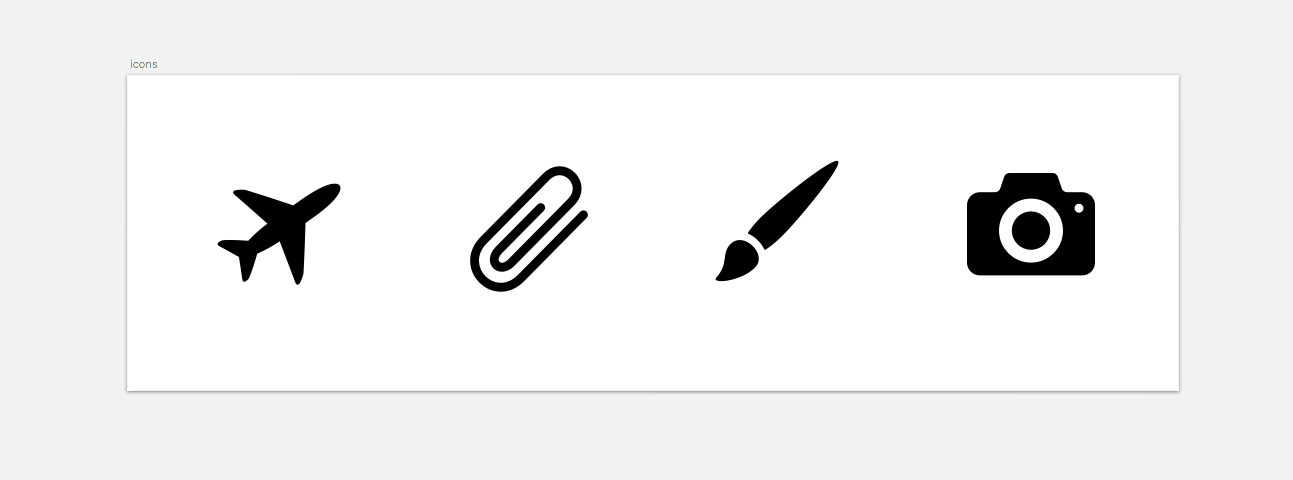 After exporting the icons and running them through the SVGO Compressor plugin I'm left with the following for each icon. Note that at this point each icon is a separate file:
After exporting the icons and running them through the SVGO Compressor plugin I'm left with the following for each icon. Note that at this point each icon is a separate file:
<!-- aircraft.svg --> <svg xmlns="https://www.w3.org/2000/svg" width="62" height="51" viewBox="0 0 62 51"> <path fill="#000000" d="M38.9872..."></path> </svg> <!-- attachment.svg --> <svg xmlns="https://www.w3.org/2000/svg" width="60" height="64" viewBox="0 0 60 64"> <path fill="#000000" d="M15.9264..."></path> </svg> <!--brush.svg--> <svg xmlns="https://www.w3.org/2000/svg" width="62" height="62" viewBox="0 0 62 62"> <path fill="#000000" d="M7.8416..."></path> </svg> <!--camera.svg--> <svg xmlns="https://www.w3.org/2000/svg" width="64" height="52" viewBox="0 0 64 52"> <path fill="#000000" d="M32,19.2 ..."</path> </svg>Now that our SVGs are all optimized we can begin creating the sprite using the code above. To create a sprite start with the surrounding <svg> element which will serve as a container for all the icons. This element will need to be within your document similar to the code below:
<!DOCTYPE html> <head> <title>SVG Sprites</title> </head> <svg style="display:none;"> <!-- icons will go here --> </svg> </html>Notice how the SVG has an inline style of display:none. This is required to properly utilize SVG sprites. Even though the icons won't render on the page a large amount of space will. To avoid this extra space the SVG creates, we are hiding the SVG with CSS. Simply including the code from the icons won’t suffice at this point. We need to make use of a <symbol> element which will allow you to embed the SVG code as well as supply it’s own specific viewBox attribute which is important for icons that might display at different widths and heights. Elements defined inside the <symbol> element can only be rendered to the browser when referenced by the <use> element. The final sprite resembles the following snippet:
<!DOCTYPE html> <head> <title>SVG Sprites</title> </head> <svg style="display:none;"> <symbol id="aircraft" viewBox="0 0 62 51"> <path fill="#000000" d="M38.9872..."></path> </symbol> <symbol id="attachment" viewBox="0 0 60 64"> <path fill="#000000" d="M15.9264..."></path> </symbol> <symbol id="brush" viewBox="0 0 62 62"> <path fill="#000000" d="M7.8416..."></path> </symbol> <symbol id="camera" viewBox="0 0 64 52"> <path fill="#000000" d="M32,19.2 ..."</path> </symbol> </svg> </html>Notice how I've added id attributes to each symbol element. This is important because when you reference a specific icon in the sprite you need a unique way to target it. Also, notice how each icon has it’s own unique viewBox parameters. The first two parameters will almost always be "0 0"; the second two will be equal to the size of the icon you have exported.
Including an icon on the page
With the sprite all ready to go we need a way to include specific icons on a page. To do this you will utilize the <use> element written like this:<svg> <use xlink:href="#aircraft"></use> <svg>On your page, you should see the icon appear and that’s really all there is to it!
Automating SVG Sprites
Creating inline SVG sprites isn't all that hard. The problem lies with the fact that many developers need to create sprites for hundreds of icons or more for robust applications. Creating something like that by hand could get time-consuming and tedious. Developers need a way to automate the process so they aren't wasting time creating sprites by hand. Luckily, there are tools for such a thing. Task managers such as Grunt or Gulp have plugins available to use. These streamline the creation of the SVG sprites. By supplying each SVG file within a given directory the plugin will both optimize and generate all the SVGs in your referenced directory to be included in a fresh new sprite. If you need to add more icons to the sprite all you really have to do is export the icon as an SVG and add it to the same folder. From there the plugin handles the time-consuming part. Some available plugins in different flavors: grunt-svgstore, gulp-svg-sprites, svg-sprite.Conclusion
As with all things in web development, there is more than one way to create SVG sprites. You can reference them externally, include them via CSS, and even make them responsive.Andy Leverenz
Andy Leverenz is a co-founder and technical director at Couple of Creatives, a small branding agency from St. Louis, MO. He spends his days designing and developing websites and apps. When he’s not working, he plays guitar for fun in two bands. Check out his side project, Web-Crunch, an online publication where he writes and delivers news for designers, developers and entrepreneurs across the globe.
Read Next
3 Essential Design Trends, November 2024
Touchable texture, distinct grids, and two-column designs are some of the most trending website design elements of…
20 Best New Websites, October 2024
Something we’re seeing more and more of is the ‘customizable’ site. Most often, this means a button to swap between…
Exciting New Tools for Designers, October 2024
We’ve got goodies for designers, developers, SEO-ers, content managers, and those of you who wear multiple hats. And,…
15 Best New Fonts, September 2024
Welcome to our roundup of the best new fonts we’ve found on the web in the previous four weeks. In this month’s edition…
By Simon Sterne
3 Essential Design Trends, October 2024
This article is brought to you by Constantino, a renowned company offering premium and affordable website design
You…
A Beginner’s Guide to Using BlueSky for Business Success
In today’s fast-paced digital world, businesses are always on the lookout for new ways to connect with their audience.…
By Louise North
The Importance of Title Tags: Tips and Tricks to Optimize for SEO
When it comes to on-page SEO, there’s one element that plays a pivotal role in both search engine rankings and user…
By Simon Sterne
20 Best New Websites, September 2024
We have a mixed bag for you with both minimalist and maximalist designs, and single pagers alongside much bigger, but…
Exciting New Tools for Designers, September 2024
This time around we are aiming to simplify life, with some light and fast analytics, an all-in-one productivity…
3 Essential Design Trends, September 2024
September's web design trends have a fun, fall feeling ... and we love it. See what's trending in website design this…
Crafting Personalized Experiences with AI
Picture this: You open Netflix, and it’s like the platform just knows what you’re in the mood for. Or maybe you’re…
By Simon Sterne
15 Best New Fonts, August 2024
Welcome to August’s roundup of the best fonts we’ve found over the last few weeks. 2024’s trend for flowing curves and…
By Ben Moss















